Livestreaming at MOVE: FAQs
How do I sign up for a class?
- Sign-up online.
- Email the office (office@movewellness.com) or call or text us at (734) 224-2560.
- Please give advance notice to sign up for a class.
Where is the schedule posted?
- The Schedule and Book page of our website is also up to date.
How do I download and join a Zoom class?
- Visit our Getting Started with Zoom page for a full tutorial.
When should I join class?
- Click the Zoom meeting link and join the class about 5 minutes before class to troubleshoot any technical difficulties.
What do I do if I get stuck in the “waiting room”?
- Wait a few seconds to give time for being admitted into the meeting, and if not resolved then email the office (office@movewellness.com) or call us at (734) 224-2560.
What do I do if I get kicked out of a meeting?
- Click on the Zoom link again and our tech support will let you back in.
What do I need for class?
- All classes can be done with just a yoga or pilates mat and a bath towel. MOVE has prop kits containing a blue toning ball and theraband available upon request.
- Instructors will remind you of what props you might want at the beginning of class. Instructors can always provide modifications or suggest substitutions if you don’t have these props available.
- Visit Livestream at MOVE: What Do I Need For Class? for more information on props and music playlists.
How can I listen to music for class?
- Create a free Spotify account if you don’t already have one and use the links to each instructor’s playlist below.
- Jane’s Barre Class
- Tricia’s Barre Class
- Tricia’s HIIT/Pilates Class
- Lauren’s Strength, Balance, and Posture Class
Help! No one can hear me.
- Clients are all muted upon entry of class.
- This is for technical reasons because Zoom shows the person making the loudest noise on the main screen. This way the instructor will stay on the main screen and any client background noise (kids, animals, phone alerts) will not disturb other clients.
- You can request to be unmuted if you have a question and the trainer will get an alert.
- You can do this by hitting the chat icon or by “raising your hand” function.
- For private training sessions, the trainer can leave you unmuted the whole time since there are only two of you.
How do I “raise my hand” to get the instructor’s attention?
- Once you are in the meeting, click on the participants icon (either on the bottom or the top of the screen). Another panel will open displaying everyone. At the bottom, you can click “raise hand.” This will put up a blue hand icon. You can also lower your hand.
Do I have to turn the video on for class?
- If you do not wish to have other clients able to see you via video during class that is totally fine. You can join a Zoom meeting with audio only. Just keep in mind the instructor will not be able to see you to offer modifications.
What else should I be mindful of?
- If you are using your camera, consider if you stay in frame whether standing or lying down and if you prefer to be front or side-facing to the camera.
- Be aware of surroundings:
- Carpet or rugs could become a tripping hazard (especially if wearing shoes);
- Props should be nearby but not hindering movement
- Chairs or tables may slide
- If using a chair or table to get up from the ground, be careful not to use it to pull yourself up. Instead think of pressing down rather than away/toward you.
- Listen to your body. If an exercise doesn’t feel right for you today, please skip it. If you know a modification, please do it instead. You can always skip the current exercise and do your favorite stretch, grab a drink, or simply catch your breath as you wait for the next exercise.
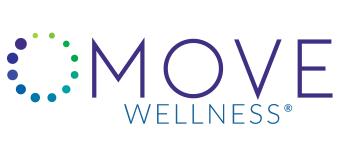
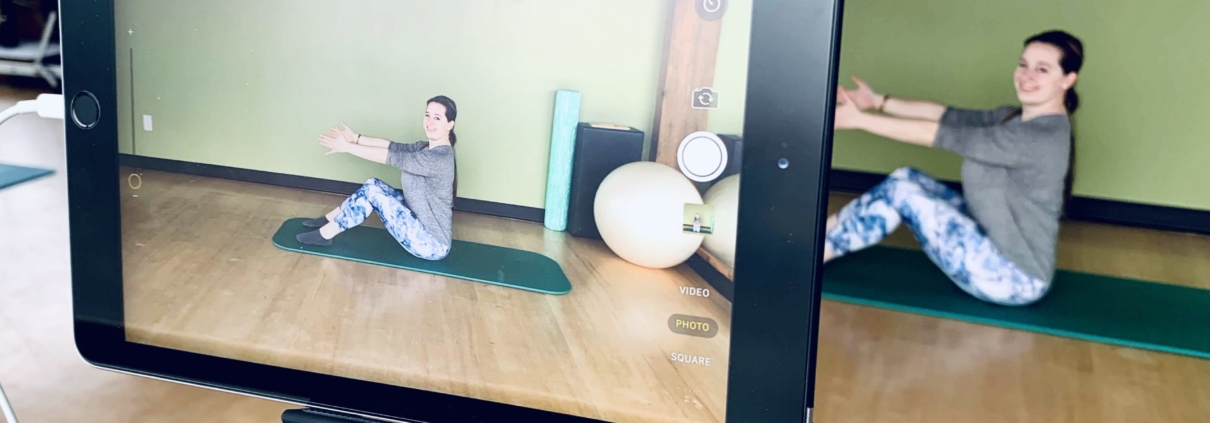








Leave a Reply
Want to join the discussion?Feel free to contribute!